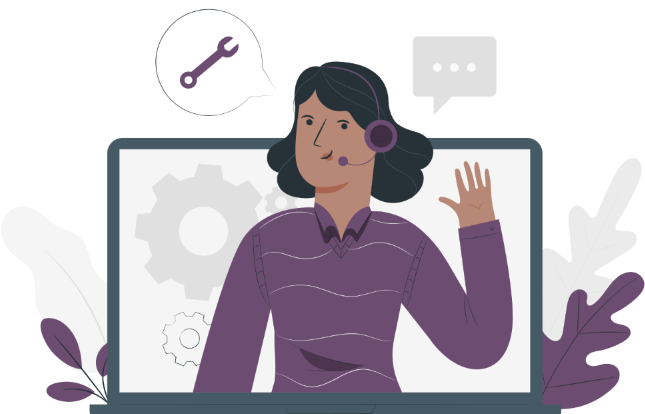Set your prices using the built-in margin calculator and enter your charges and discounts easily.
Modification of Tariff, VAT and Discount (Creation of assignment)
From the mission creation screen :
- Enter tariff by specifying the amount exclusive of tax (HT) or inclusive of tax (TTC). By default, the price you enter is inclusive of tax, but you can change it to exclusive of tax by using the "inclusive of tax/exclusive of tax" button to the right of the price field.
- Adjust VAT in the corresponding field (for example: 10%).
- Apply a discount if necessary (expressed as a percentage).
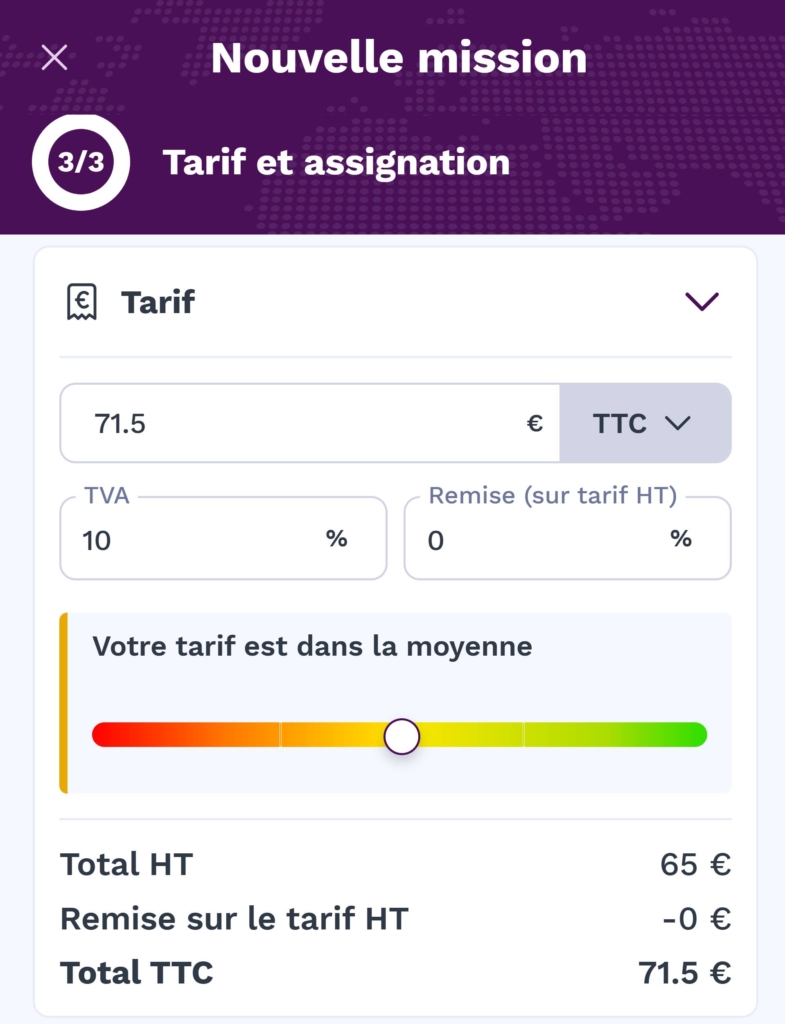
The fare gauge automatically adjusts to indicate whether your fare is right for you or not.
Click on " Create the mission "Once all the parameters have been set.
Adding Additional Costs (Mission details)
From the mission creation screen :
- Once you have created the mission, go to the main menu and select the "Mission" tab. Agenda ".
- Navigate to the relevant mission and open it by tapping on the mission.
- Scroll down to the " Mission price ".
- Click on themore actions icon to access additional options.
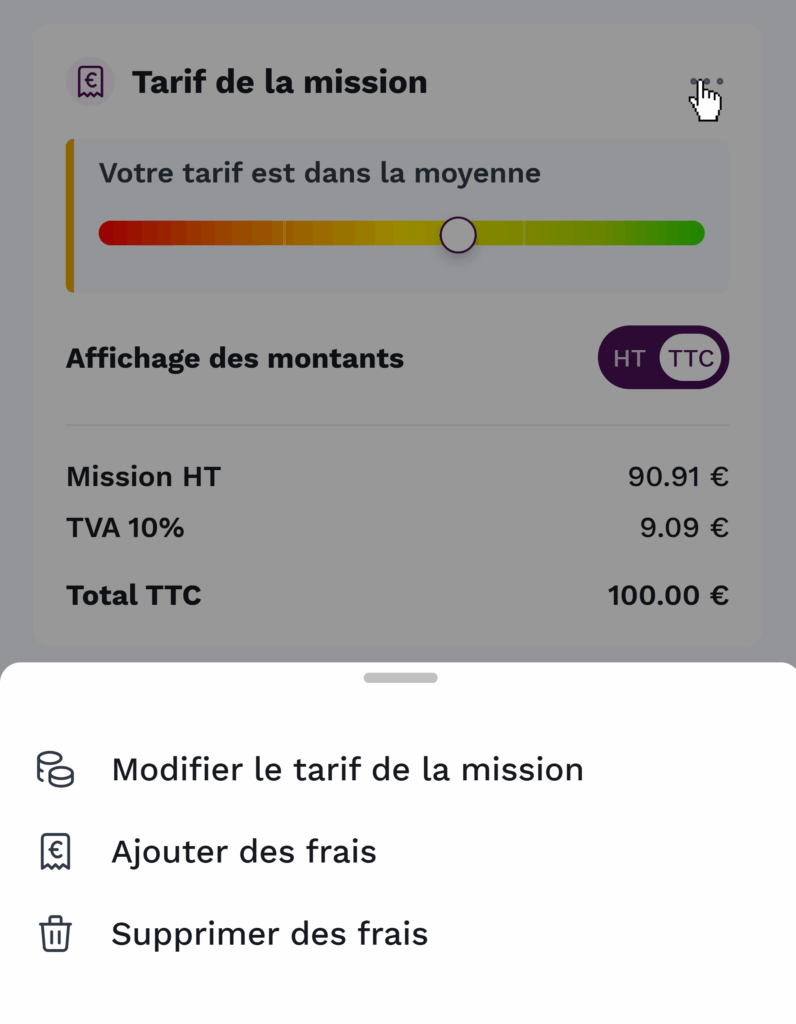
- Click on " Add costs Click on "Add charges" to open the add charges menu.
- Type Choose from the available options (Parking, Taxi, Out-of-pocket expenses, etc.).
- Quantity Tolls: Specify the corresponding number (e.g. 2 tolls).
- Wording Enter a short optional description.
- Discount and VAT Adjust if necessary to apply a specific discount or define an applicable VAT.
- Unit amount : Indicate the cost of one unit of the charge.
- Click on " Add fresh Click on "Save" to save the charges. The total excluding VAT and including VAT will be updated automatically.
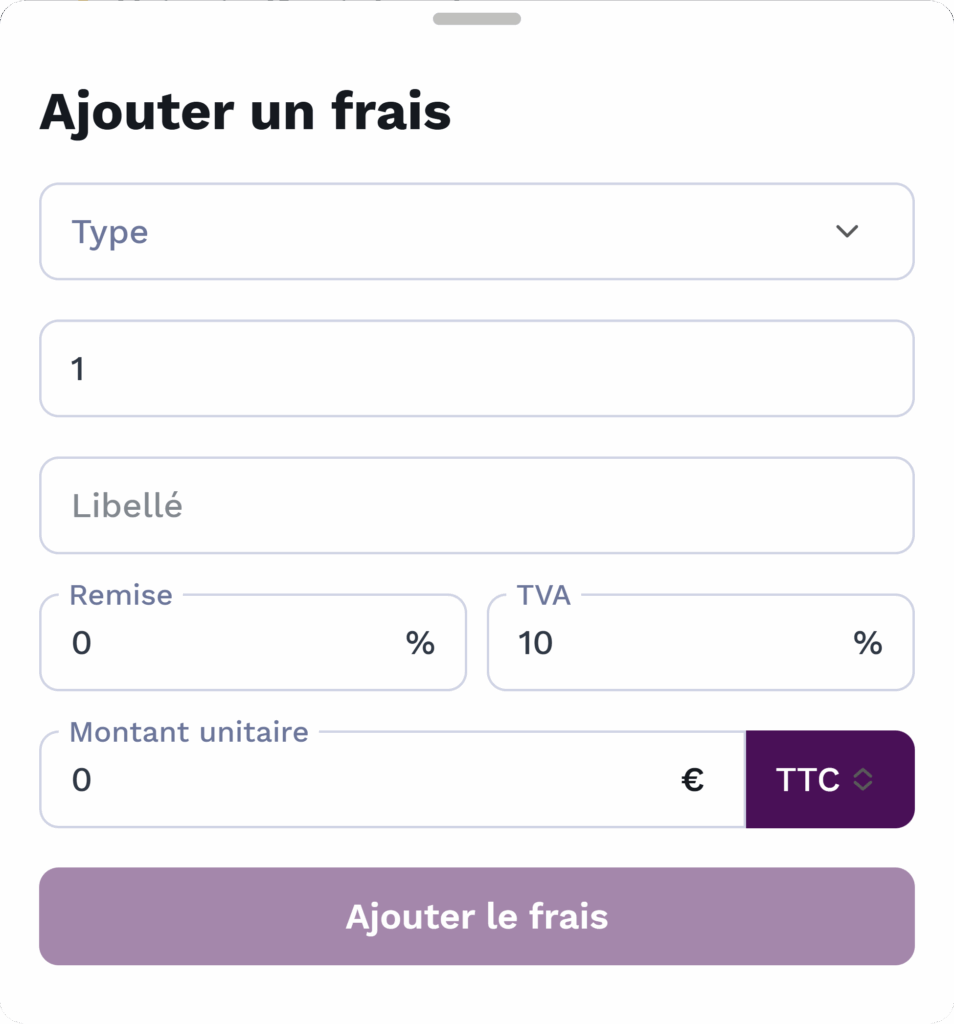
Additional costs can also be added at the end of the assignment before closing.
Monitoring and validation
Always check that all the parameters (rates, fees, discounts, VAT) are correct before validating an assignment.
Practical advice
Margins and charges can be adjusted at any time before final approval of the assignment.
It is also possible to eliminate costs in the more actions icon, then delete charges.
Need assistance? Our support team is on hand to answer your questions!