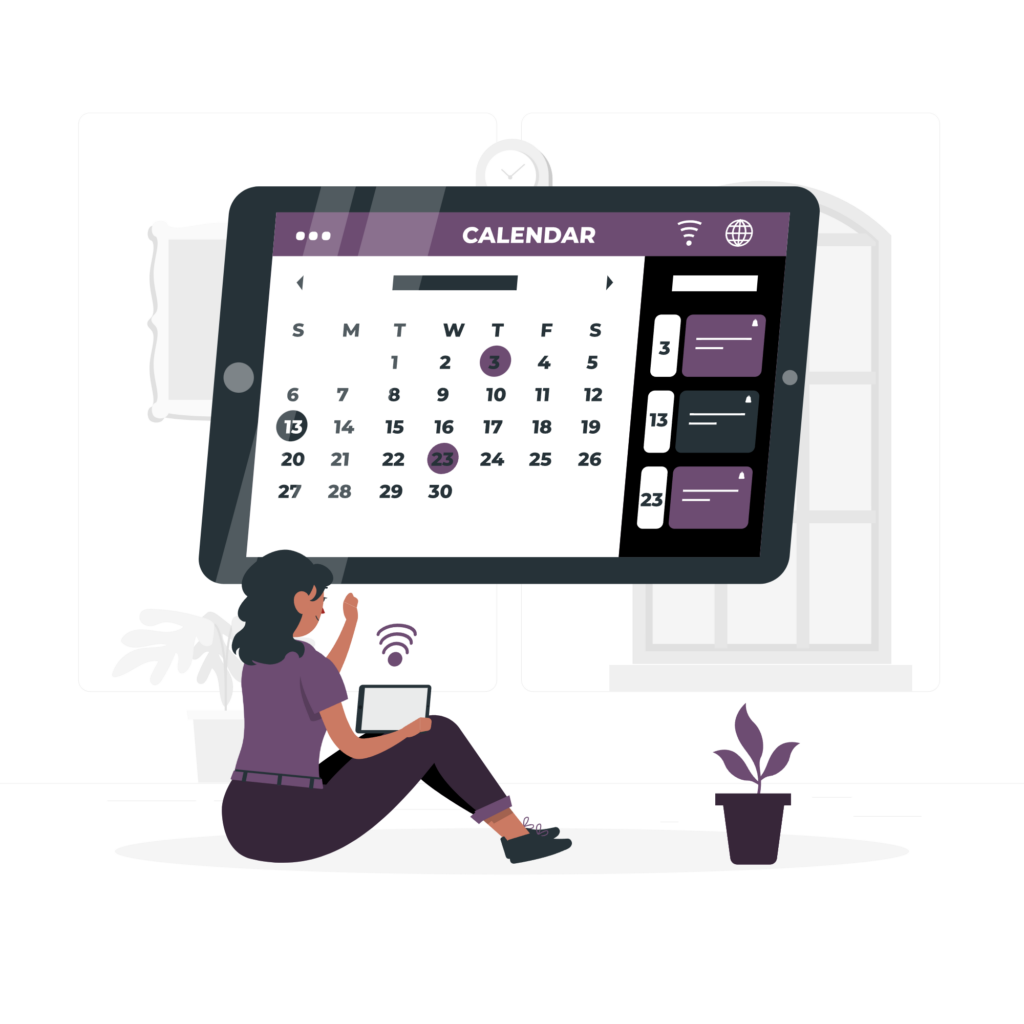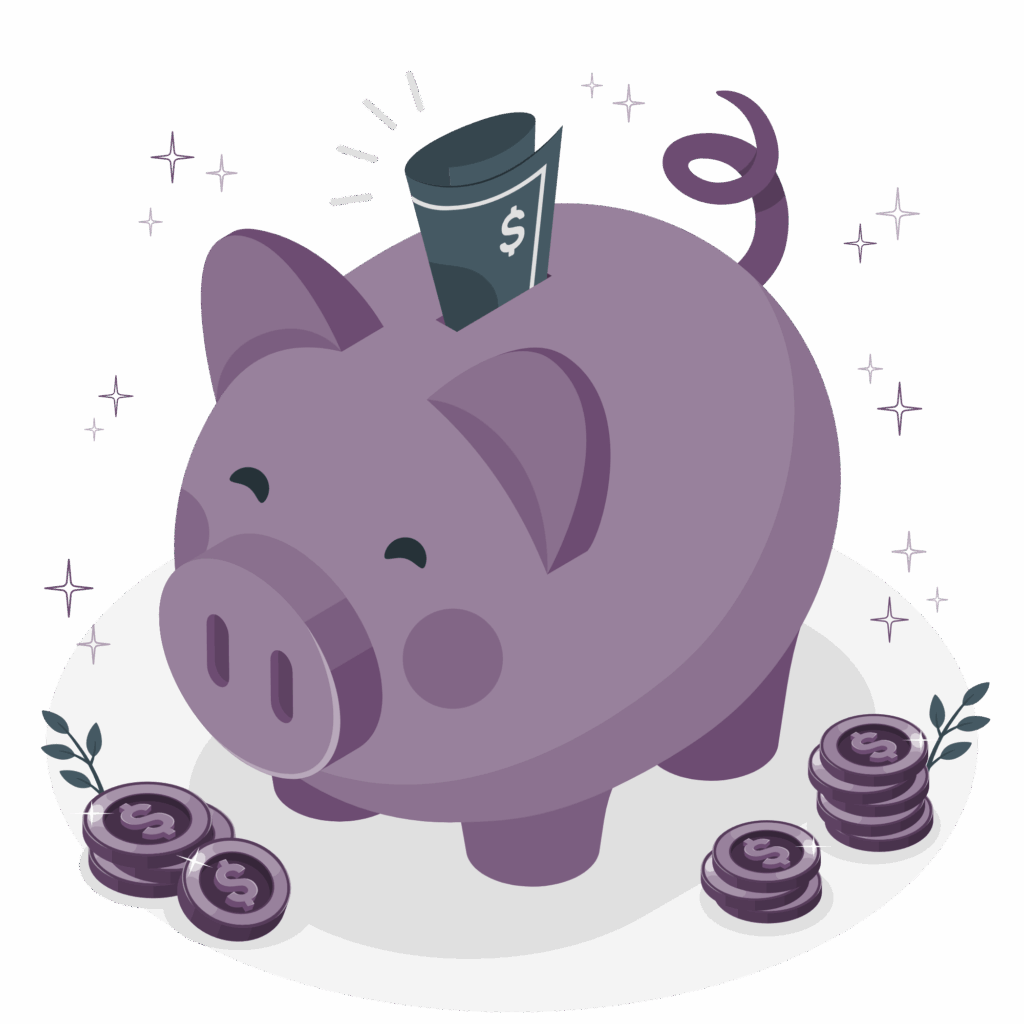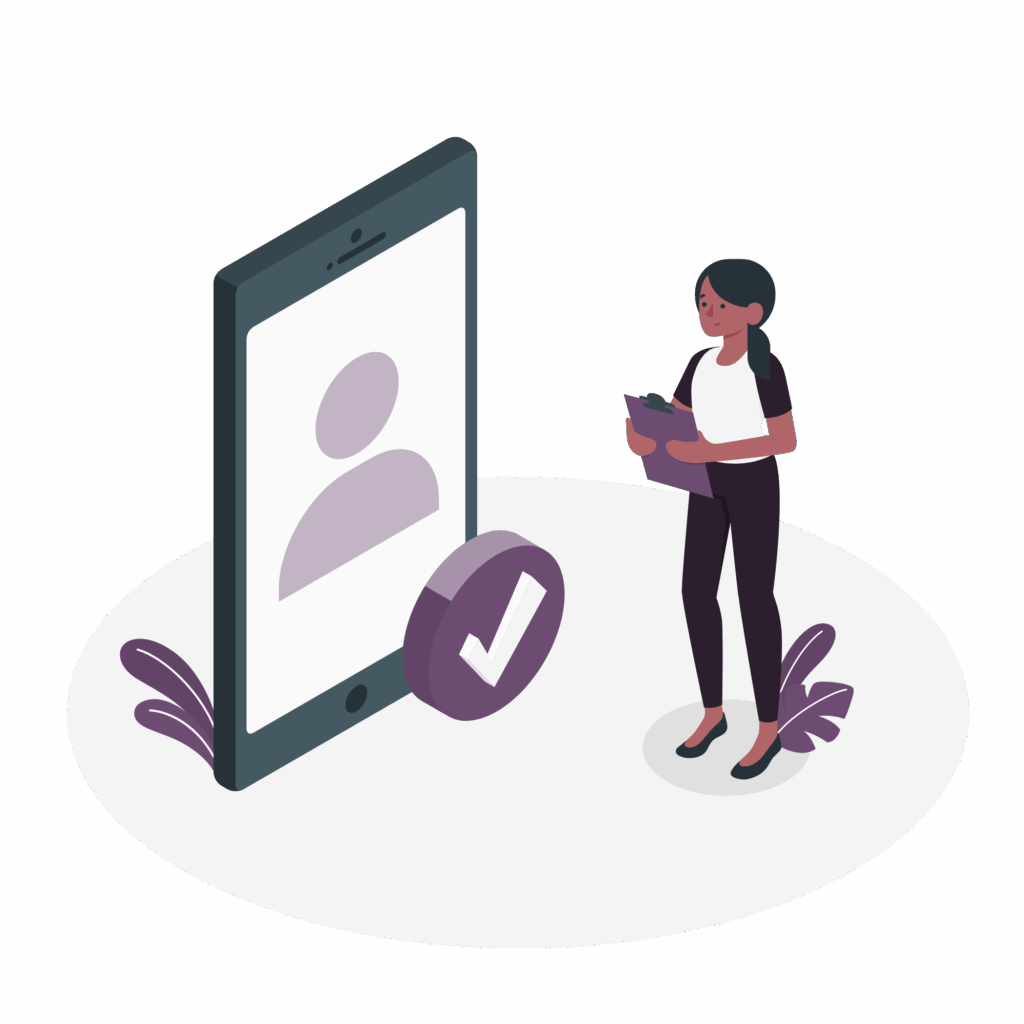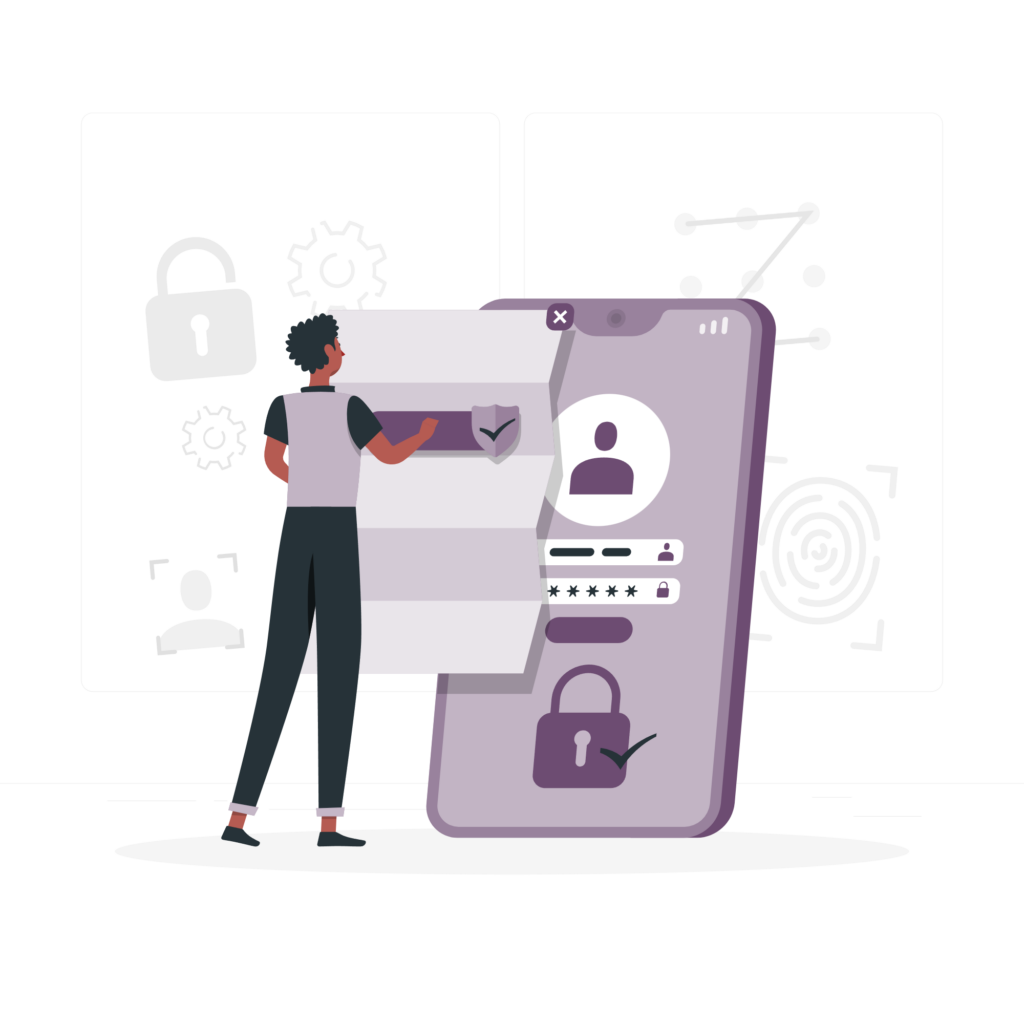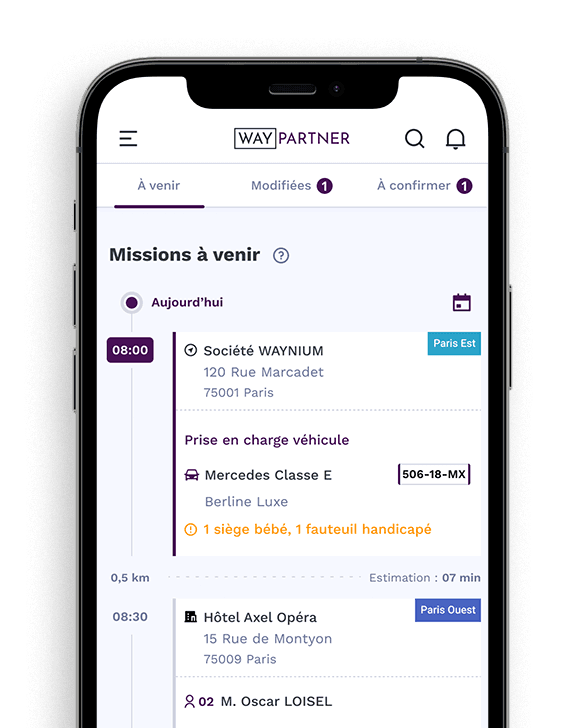Learn how to configure your availabilities in a few simple steps so that you can receive assignments tailored to your schedule.
Go to the availability menu
- Open the WAY-Partner application.
- From the main menu, press " Menu "at bottom right.
- Select " My availability You can also select the "Save as" option from the drop-down menu.

Configure your availability times
In the " My availability" You'll see a grid with the days of the week and time slots (0-6am, 6am-12am, 12pm-6pm, 6pm-0am).
Press the corresponding to the times when you are available. The selected boxes turn green.
For example:
- If you are available on Mondays from 6am to 12pm, press the corresponding box to activate it.
- If you are not available all day on Saturday, do not press the boxes corresponding to Saturday.
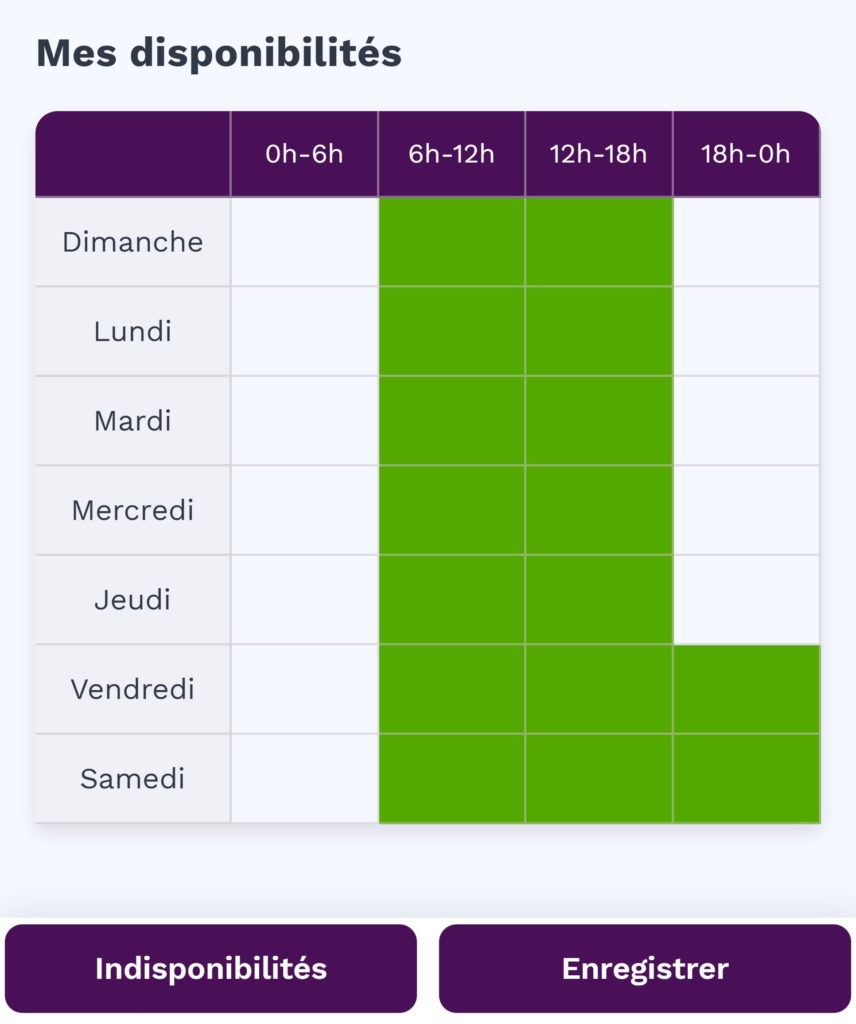
Add a period of unavailability
Press the " button Unavailability" .
Select a start date and a end date.
Add a comment (optional) to explain the reason for the unavailability.
Press on " Register "to confirm.

Finalising the configuration
Once you have adjusted your availability, press ". Register "at the bottom of the screen.
The application now takes account of your time slots and unavailability to offer you assignments that fit in with your schedule.
Practical advice
Update your availability regularly to maximise your chances of receiving suitable assignments.
Indicate your unavailability as soon as possible to avoid being offered assignments during these periods.
By setting your availability parameters, you can ensure a better match between your schedule and the assignments on offer. Take the time to check your settings regularly and indicate when you are unavailable to ensure smooth, unforeseen management.
Need more help? Check out our FAQs or contact WAY-Partner support!