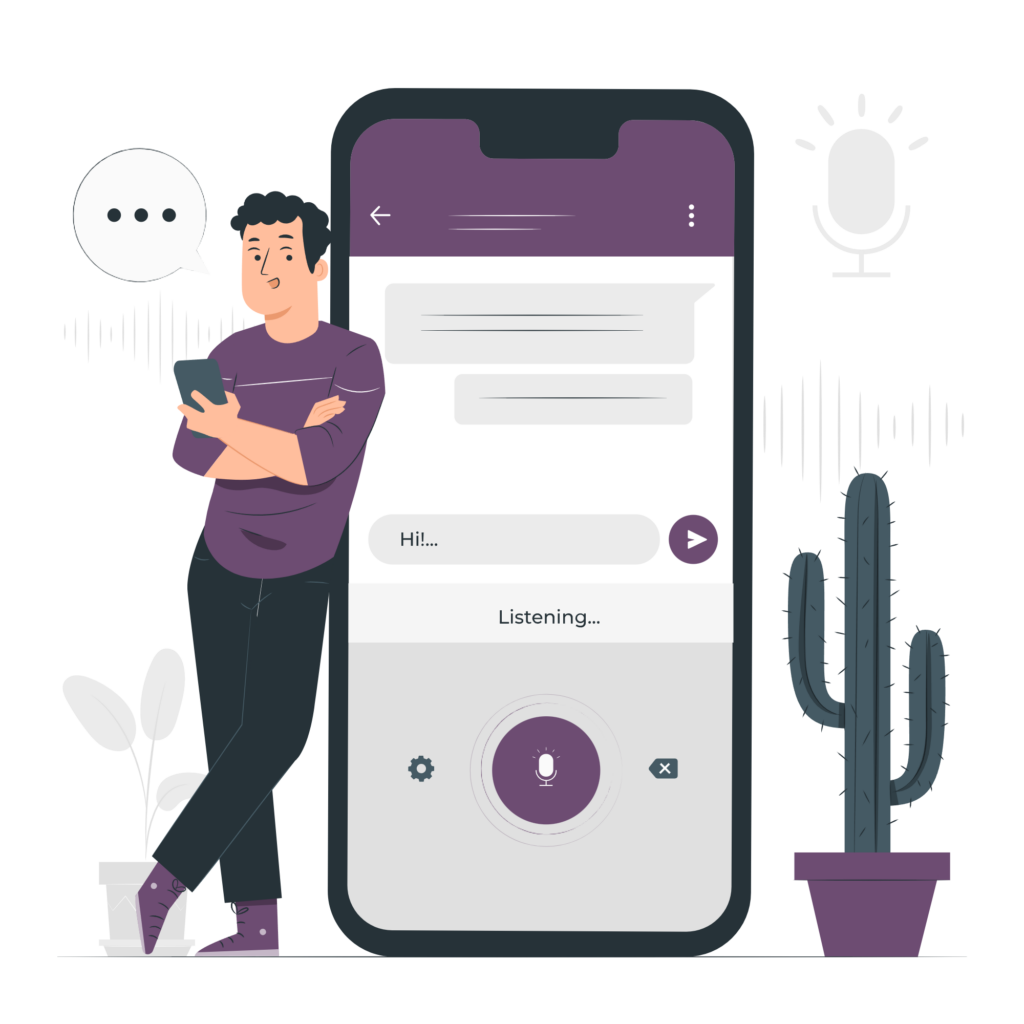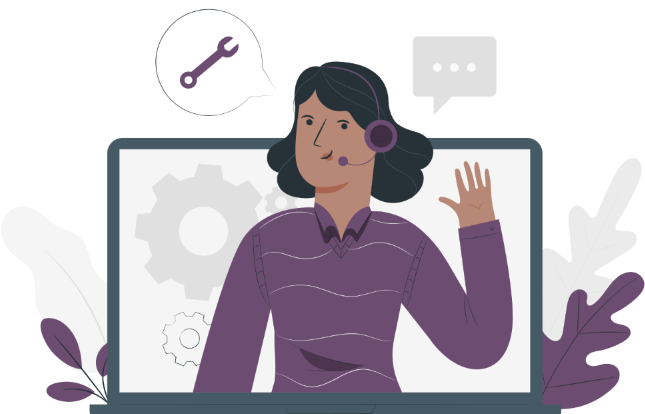Ensure accurate and compliant management of your assignments thanks to real-time clocking.
Access mission details
From the " Agenda "Select the mission you want to work on.
This takes you to a screen containing details of the mission, such as the route, vehicle used, passengers and address information.
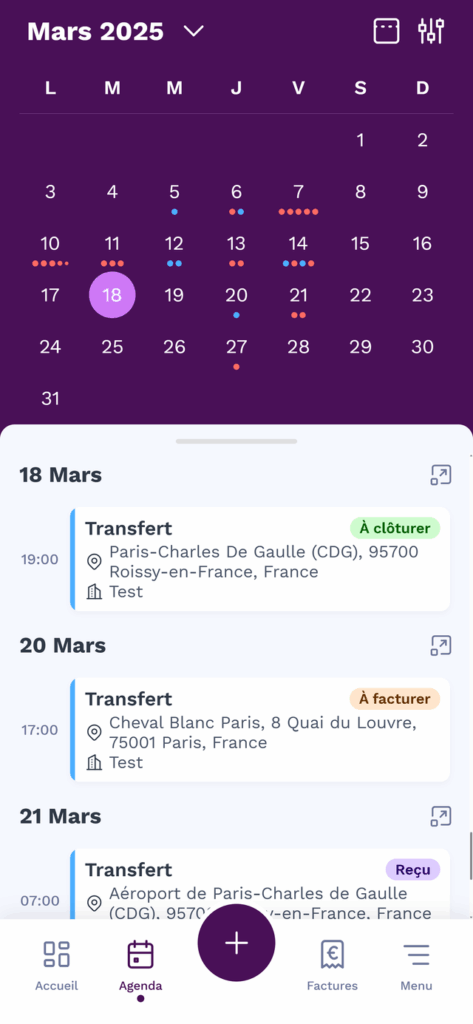
Recording actual hours
Click on themore actions icon to access the additional options and press the " " option. Modify clocking-in times ".
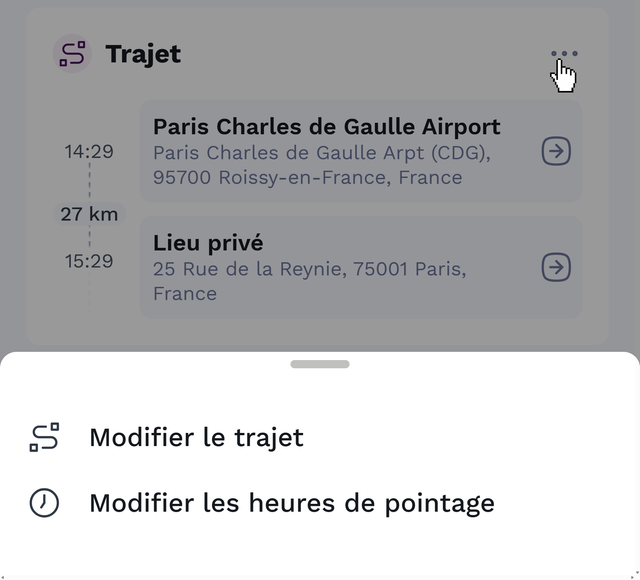
Modify or confirm the following information:
- Service start time Time at which you started the mission.
- Start and finish times for each stage Record your arrival and departure at each intermediate destination.
- End of service time Time at which you completed the mission.
The clocking-in of hours is automatic, and this page allows you to modify them if you make a mistake or omit to clock in or out.
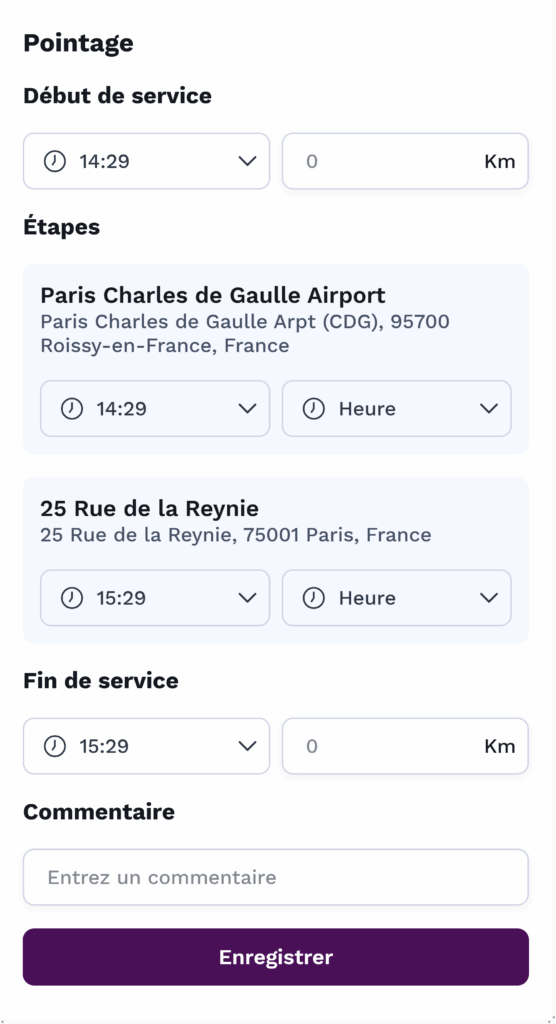
Add additional information
You can enter the following information:
- Mileage at start of mission and mileage at the end of the mission. This information is useful for displaying your CO2 footprint on your bill.
- A comment to explain any changes or special circumstances.
Check that all the data is correct before billing.
Save your changes by pressing ". Register ".

Correcting errors
If an error has been made during check-in, you can return to the job details to correct the information before closing.
Please note that you can only change the check-in times once if the assignment comes from the exchange.
Errors can be corrected before generating the invoice.
Practical advice
Clock in and out in real time to avoid oversights or errors.
Check your data before recording it, particularly times and distances.
Enter additional information (such as mileage) to ensure accurate and compliant billing.
Need assistance? Our support team is on hand to answer your questions!